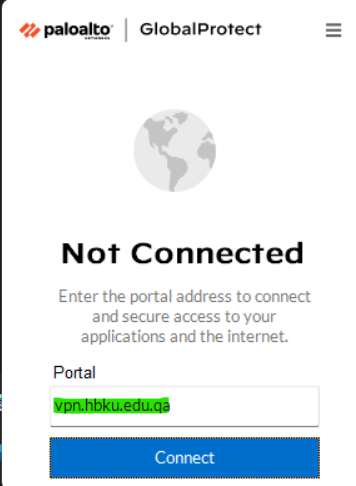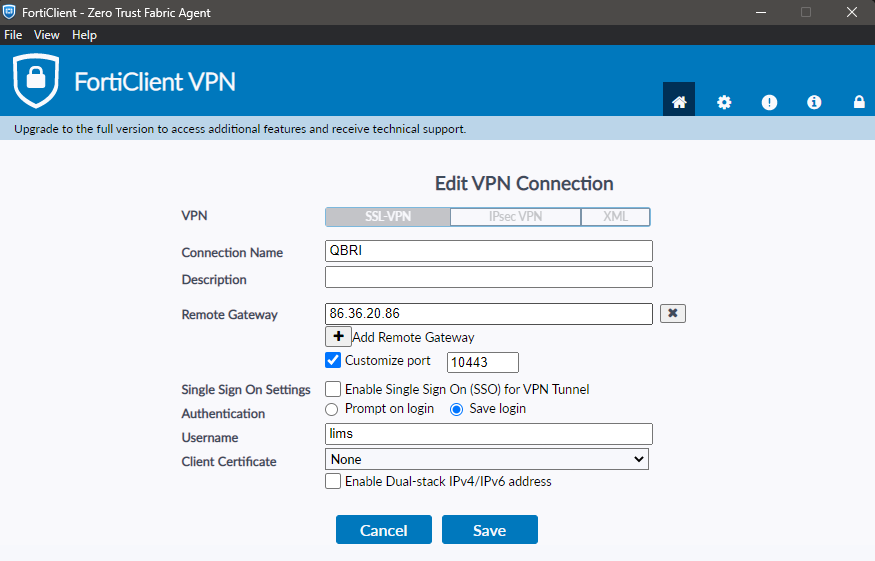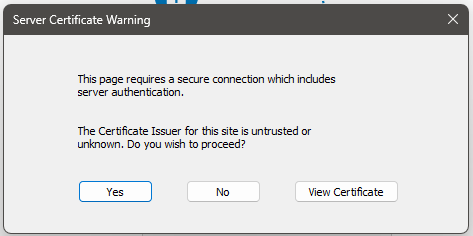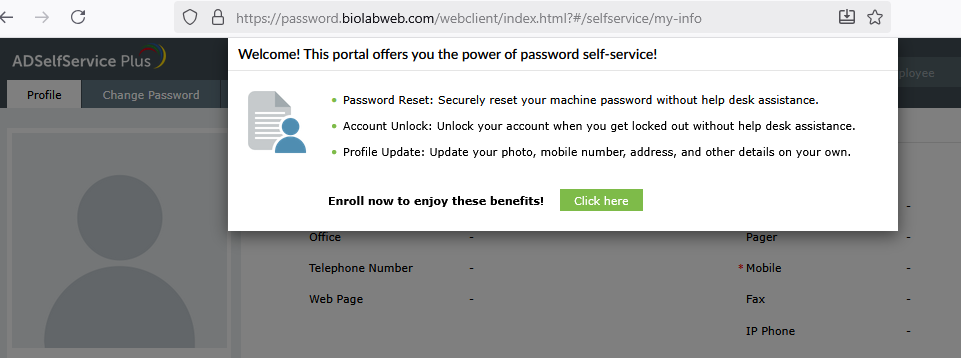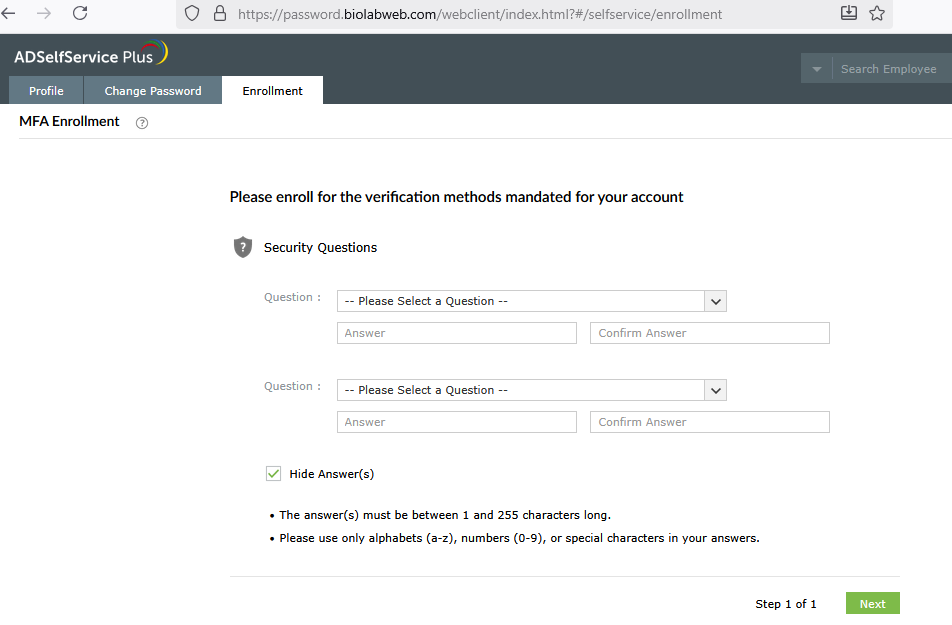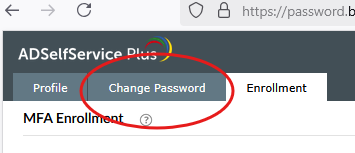VPN connection to Raad2 and Hazeem
It is important to remind our users that, if you are outside the HBKU campus, establishing a VPN connection to our networks is the first step in connecting to our HPC systems. Once a VPN connection is active, the second step is to initiate an SSH connection to the system of choice in order to actually log in.
It should also be noted that our two systems -- raad2 and hazeem -- reside on two separate (and segregated) networks within HBKU. Each of these networks requires a different VPN client to enable connectivity for the remote user. Those details are covered below.
SSH connections to log in to the systems are discussed elsewhere (e.g. MobaXterm, Login to Raad2, Login to Hazeem).
HBKU VPN to access Hazeem
To access Hazeem from off-campus (e.g. from home, while traveling, etc), you should first establish a connection to the HBKU VPN service. Global Protect VPN is a virtual private network (VPN) solution used by HBKU to secure remote access to HBKU networks and resources, ensuring that users can connect securely from anywhere in the world.
Windows and MAC
- Download and Install the VPN client named "GlobalProtect" from Palo Alto Networks in the Microsoft Store (should be available in Apple Store as well)
- Install the VPN client called "GlobalProtect"
- Launch the client. A new window will pop up, prompting for the server name or IP you wish to connect to.
- In the Portal field, type: vpn.hbku.edu.qa
- Hit "Connect"
- Enter your email address and AD credentials
- You are now connected to the HBKU VPN service and can access Hazeem remotely via ssh.
- If you encounter any issue in connecting to the VPN service, please contact the UTS team at support@hbku.edu.qa.
- If your VPN connection is successful but you cannot establish an ssh connection to hazeem, contact RCCG for support -- still at support@hbku.edu.qa but prepend your subject header with the string "rccg: ".
Linux
- To be added later. Contact RCCG team for more information.
QBRI VPN to access Raad2
FortiClient VPN is the VPN solution used by QBRI to secure remote access to QBRI networks ensuring that users can connect securely from anywhere in the world. Note that when you are inside the LAS or RDC buildings, you can access Raad2 through a wifi network called QBRI_Network using the password provided by RCCG. In that case, you don't need to use the QBRI VPN. If you are outside of LAS and RDC buildings, to access Raad2 you should first establish a connection to the QBRI VPN as explained below.
- Download FortiClient VPN-Only (select client matching your OS)
- Install the selected client (you'll need to register with your name and email for the download first)
- You will need admin rights on your laptop
- If you don't have them, ask the UTS team (support@hbku.edu.qa) to install it for you
- Launch the FortiClient desktop client, and the following window will appear:
- Enter the following details:
- Connection Name : QBRI
- Remote Gateway : 86.36.20.86 or vpn.biolabweb.com
- Customize port : 10443 (and tick the checkbox)
- Authentication : Select "Save login"
- Username : use the one sent by email by RCCG
- Client Certificate : None
- Click on Save
- You will be prompted to enter your password, use the one sent by email by RCCG
- The following window will appear, click on "Yes"
Enrolling with password self-service portal
The following procedure is tied only to the QBRI VPN service (it has nothing to do with your HBKU Active Directory (AD) credentials and authentication mechanisms). Keep in mind that your QBRI VPN username and password are completely independent of your HBKU AD credentials and are stored and managed separately from those credentials. This is despite the fact that we have chosen to assign you the same username for your QBRI credentials as that assigned to you in HBKU AD.
The QBRI network offers you a password reset self-service portal which allows you to reset your own QBRI VPN password were you ever to forget it. The same mechanism is used to get you to replace the initial temporary password we give you with a robust, more secure one of your own choice. However, to benefit from this service there is an "enrollment" procedure you must complete. This is described below:
- You have established your first connection to QBRI VPN, with a default password. You should now reset this password with a personalized one.
- For this password reset, visit: http://password.biolabweb.com
- Enter the same username and password you used for the VPN connection, and click the Login button.
- Once you've logged in, you'll see this welcome message urging "enrollment". Click the green button labeled "Click here".
- Enrollment involves selecting two questions from a pre-defined list of questions and providing answers to these. These answers will be treated as secrets and used in the future to allow you to reset your own VPN password if your forget it.
- Once enrollment is complete, click on the "Change Password" tab to establish your permanent password:
- Once you've changed your password, you should be able to log out from the portal and log back in with the new credentials.
- You should also be able to disconnect from VPN and reconnect with your new credentials.
External users (non-HBKU)
Access to Raad2 will be granted to certain external users in the near future. We have no plans, however, for opening hazeem to external users at this time. More information will be shared on this in the near future.